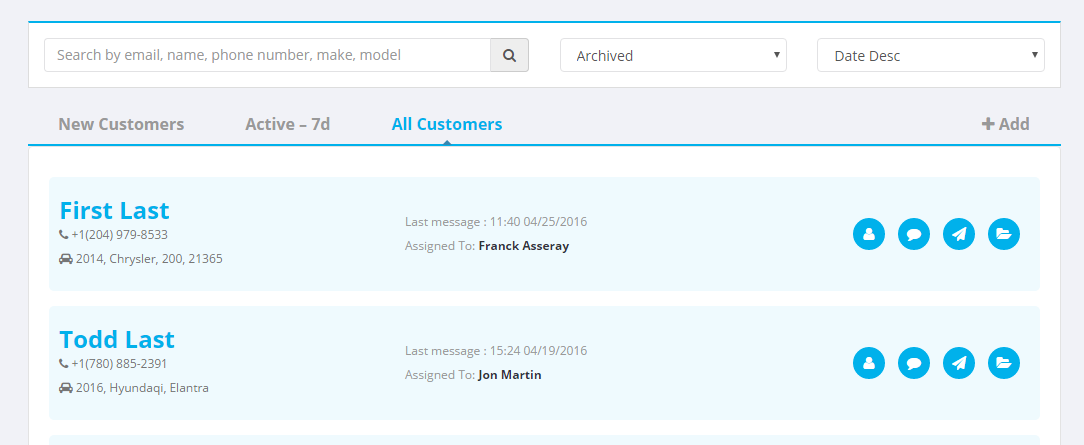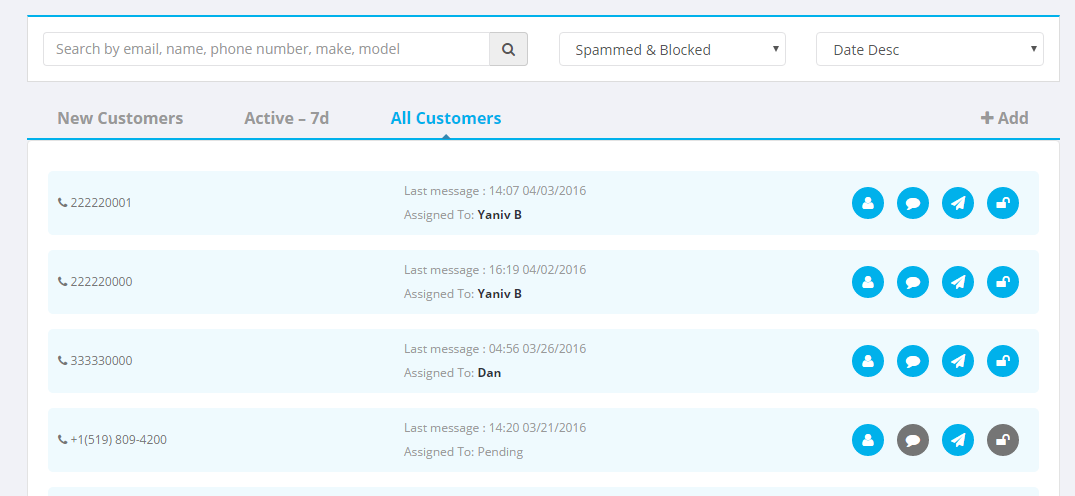To access the Management Tools for your customers, click on the Customer tab and then on Manage tab below
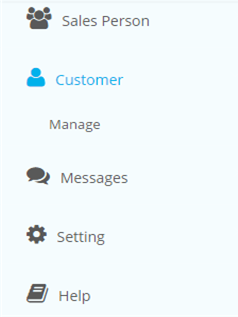
This will bring you to the Customer Management tab. On this tab you can review a list of all your customers, only active customers, and new customers or by other criteria (using the Search Function in the bar at the top of the page).
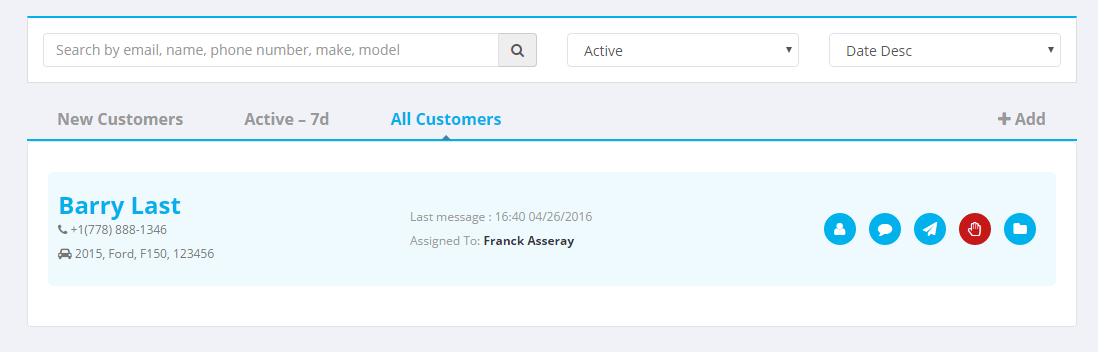
: On the left side, you will see the full name and contact information of the customer. In the center, the date of the last message will be listed, as well as the assigned salesperson. And on the right, there will be control options for the customer’s profile.
You can also add a New Customer manually from this tab by using the Add button on the top right side

Edit Customer: Allows you to change the customer’s information
Conversation: Allows you to view the conversation between the salesperson(s) and the customer.
Forward: Sends the customer to a salesperson for further interactions
Spam: Sends unwanted or unwarranted messages to the Spam & Blocked tab.
Archive: Sends customer to the Archive section, incase you need to refer back to the information at a later time